Projects
To keep the homepage organized, you can organize calculations into projects.
Creating a New Project
On the homepage, click on the blue "Create Calculation / Project" button to create a new calculation or project.
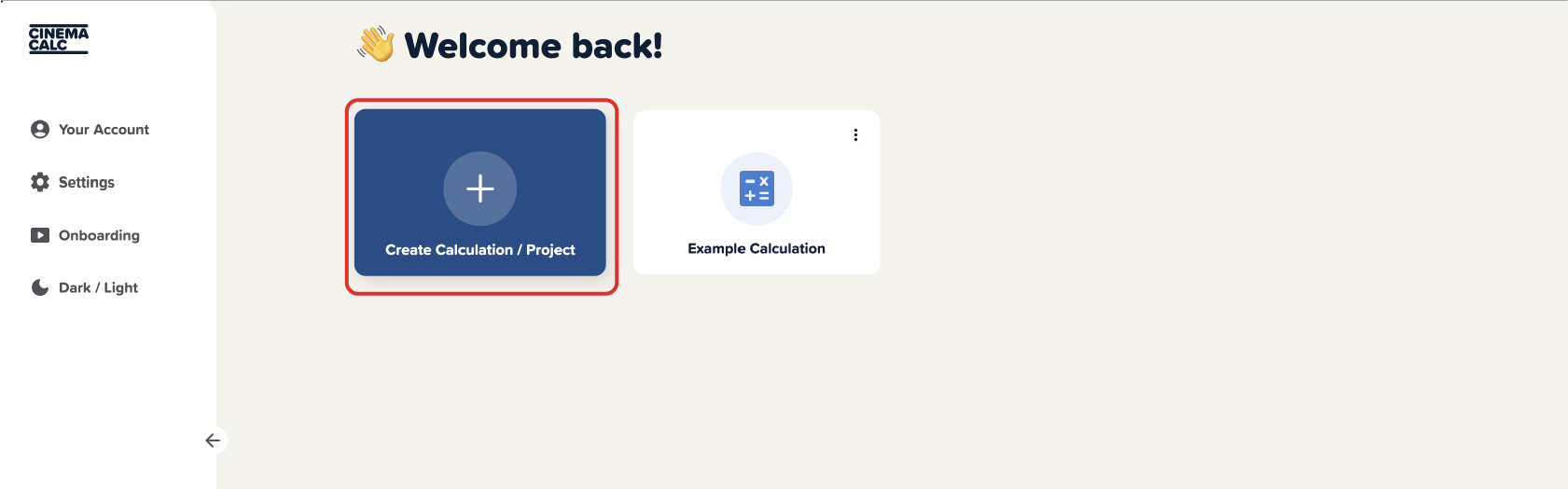
Within the newly opened window, switch to the "Project" tab and give your project a name. Click "Create" to create a new project on the homepage.
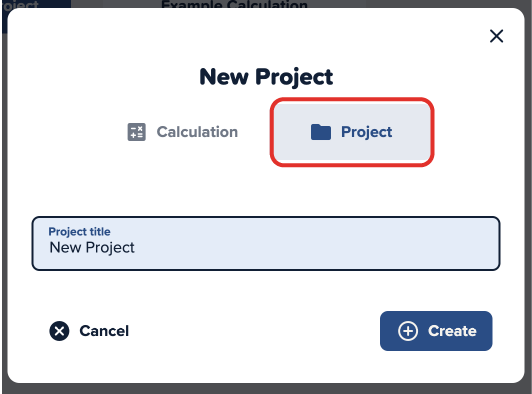
Calculations in the Project
You can change the name of the project at the top of the navigation bar. The name is automatically saved.
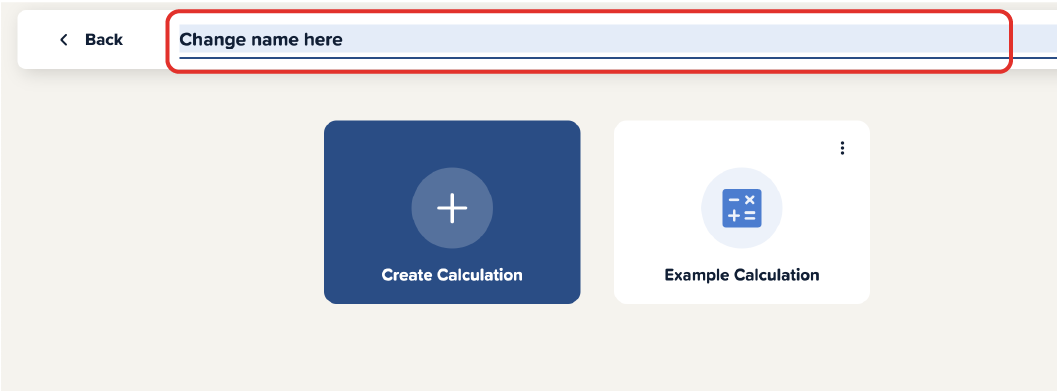
Within the project, you can add new calculations. Click on the blue "Create Calculation" button. As usual, choose the calculation template in the "New Calculation" window, enter the name, and click "Create."
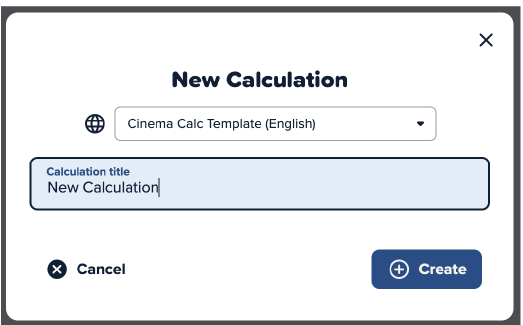
Moving Calculations
You can move calculations between projects or the homepage.
Simply click on the 3-dot menu on the calculation, then choose "Move."
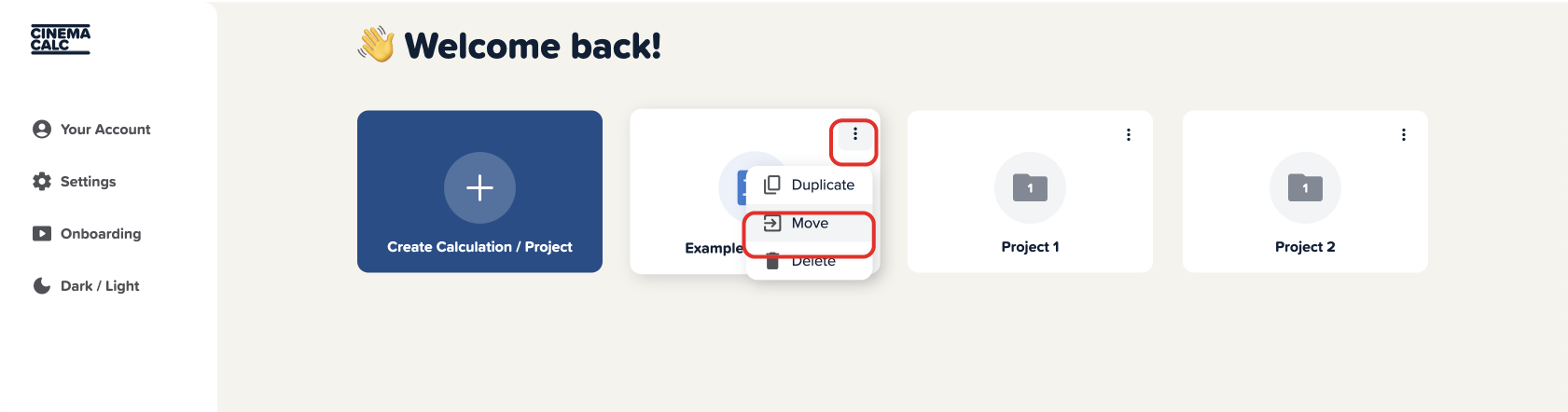
In the newly opened window, select the new location for the calculation.
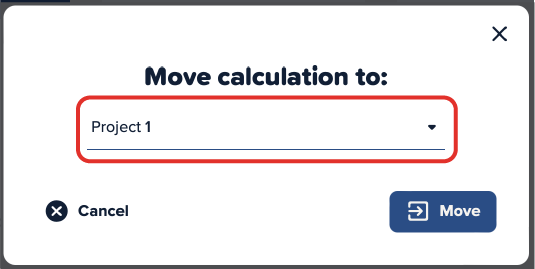
Duplicating and Deleting Projects
Managing projects is also straightforward!
Duplicating Projects
Just like calculations, you can duplicate entire projects. All calculations within the project will be duplicated.
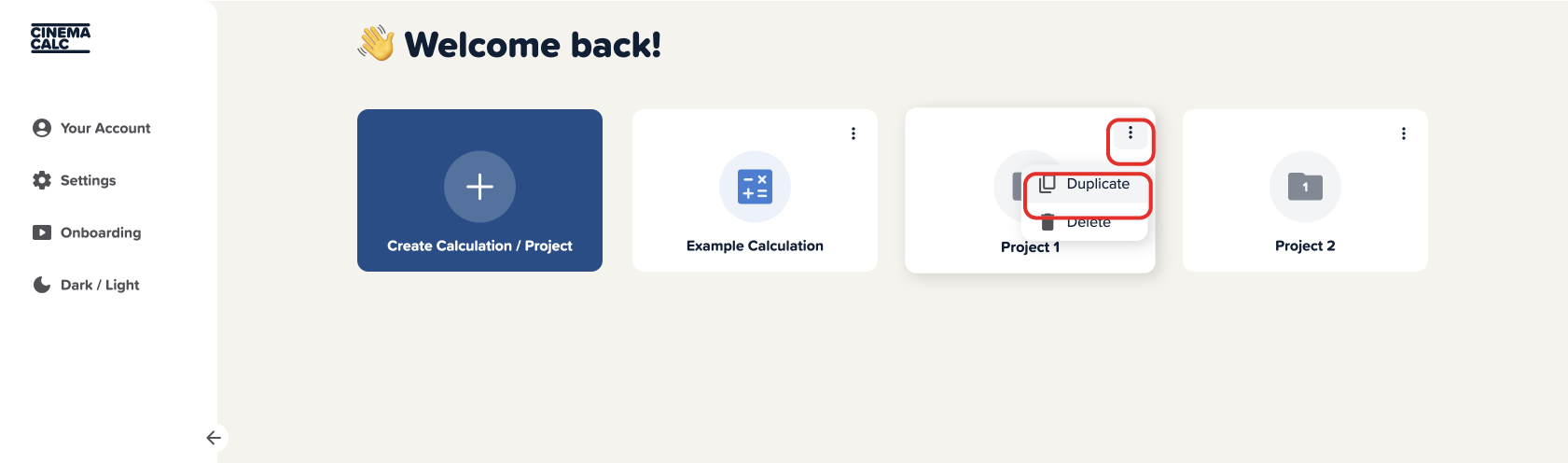
Deleting Projects
You can also delete entire projects via the 3-dot menu.
⚠️ WARNING: All calculations within the project will be deleted and cannot be restored.
Starter Plan Limitations
Creating projects is a feature available only to users with the "Freelance" plan. If you have a "Starter" or Free plan, the following features will be disabled:
- Creating new projects
- Duplicating projects
If you have created projects during your trial and switch to the Starter plan, the following features will be disabled:
- Moving calculations
- Renaming projects
- Deleting projects
Here is an overview of the different plans.