Target vs. Actual Costs
In Cinema Calc, you can easily compare target vs. actual costs within a calculation.
With just a few clicks, you can calculate the profit you've made on a film project.
Display Actual Costs
To display actual costs, simply activate the "Actual Costs" toggle in the top right corner.
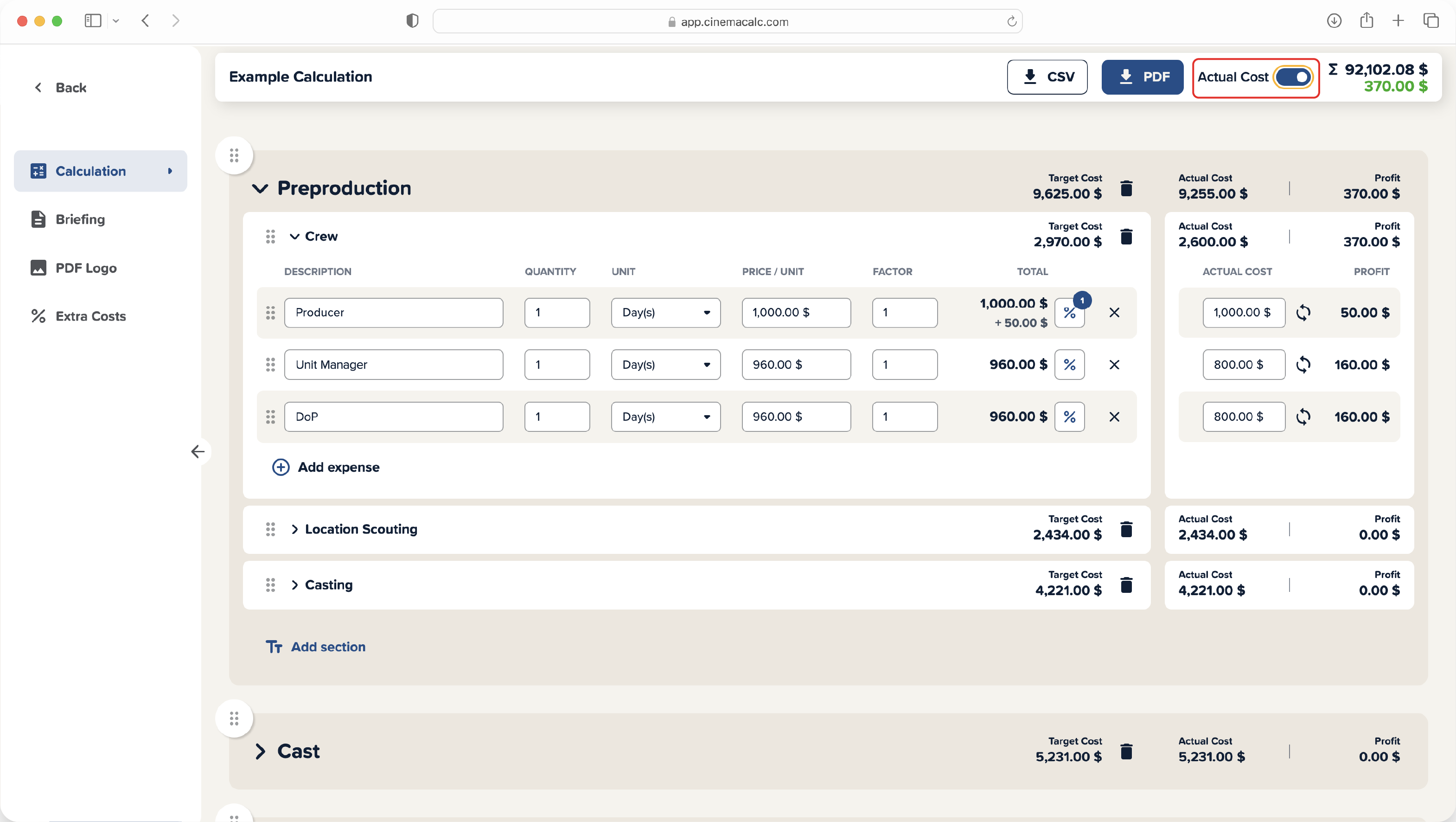
After that, a new input field and the profit per line will be displayed next to each calculation line. Cinema Calc also automatically calculates the total profit for each section and category.
Don't worry: if you toggle the switch back, your actual costs will be saved.
Calculate Profit
To calculate the profit, simply enter the actual amount paid for the item in the Actual Costs input field. If you overwrite the pre-entered actual cost value in a row, Cinema Calc will immediately show you the profit per line, section, category, and the total project profit.

Before overwriting, the target and actual cost values are "linked." This means that the profit per line remains zero until you decide to overwrite the pre-entered actual cost value.
Reset Actual Costs
If you want to reset the actual cost value to the target value, you need to delete your entry from the Actual Costs field.
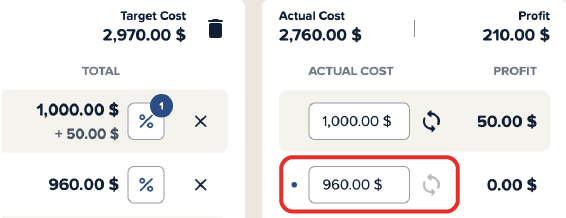
Then the Actual Costs field will show the target value again. Next to the Actual Costs field, you can see a small dot. This indicates that the target and actual cost fields are "linked" again.
Set Actual Costs to Zero
To set actual costs to zero, simply enter "0" in the Actual Costs field.
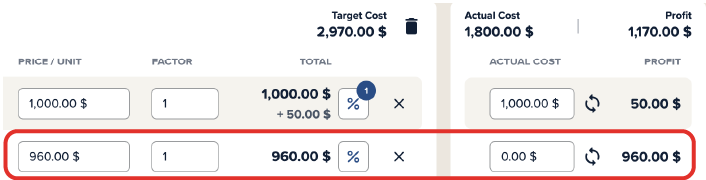
The profit is then equal to your target value.
On Mobile
Of course, you can also compare target vs. actual costs on your smartphone.
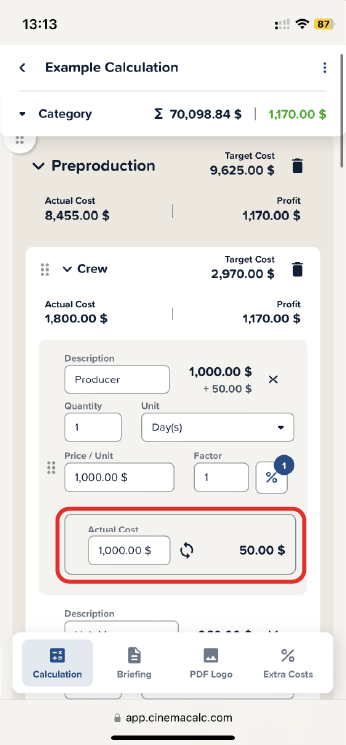
Here, the Actual Costs field is located below the Target Costs.
PDF Export and Future Outlook
Currently, there is no way to show the profit in the PDF export. We are working on this.
Feel free to contact our support if you have more helpful features in mind for this feature.