Add a Logo to PDF
Now you can add a logo to your calculations, and it will appear on the exported PDF.
You can set a different logo for each calculation.
Our tip: create a calculation template with your logo and then duplicate it (see duplication below).
Upload Logo
Simply go to the settings within a calculation and add a logo via drag & drop or using the file explorer.
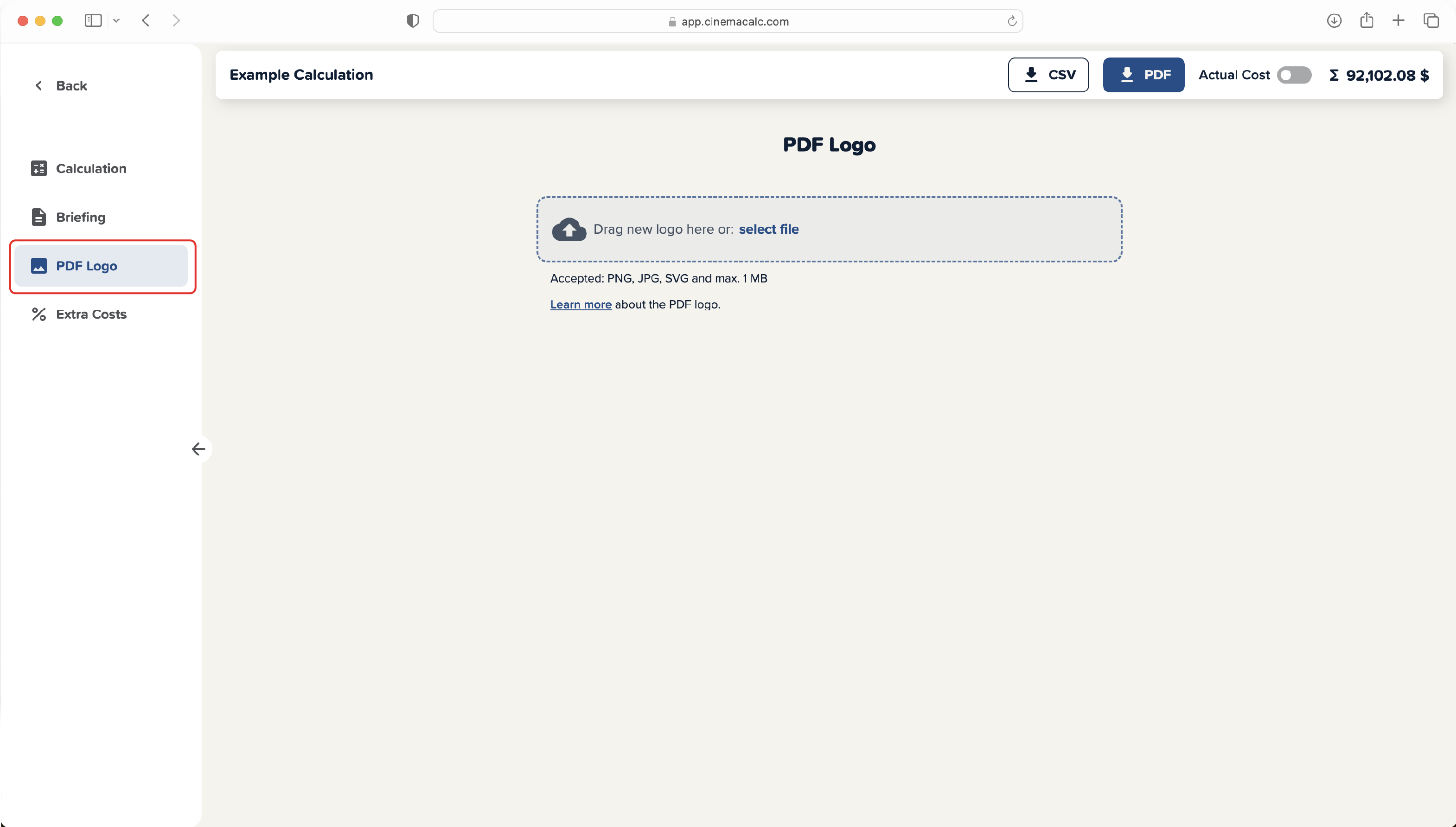
After the upload, you can remove the logo with the "X button" in the preview. To replace the logo, you can simply upload a new file.
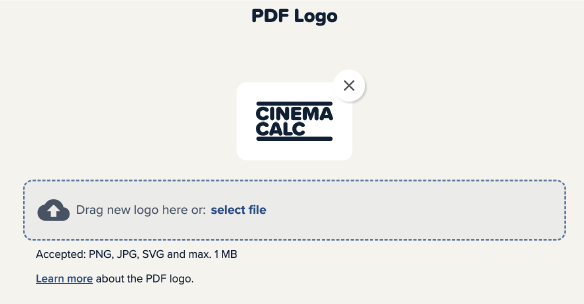
Logo File
Permitted file formats are PNG, JPG or SVG. Cinema Calc can process all resolutions and aspect ratios. Good to know:
- SVG files do not lose quality during compression.
- Transparent backgrounds in PNG files are preserved.
⚠️ Important: Cinema Calc inserts the logo uncompressed in the original resolution into your PDF. So make sure that the logo file is not too large, otherwise your exported PDF will also be very memory-intensive and the export process will take longer. ⚠️
PDF Export
The logo is positioned at the top right on the following pages of the PDF:
- First page of the Production Briefing
- First page of the Calculation Summary
- First page of the Calculation
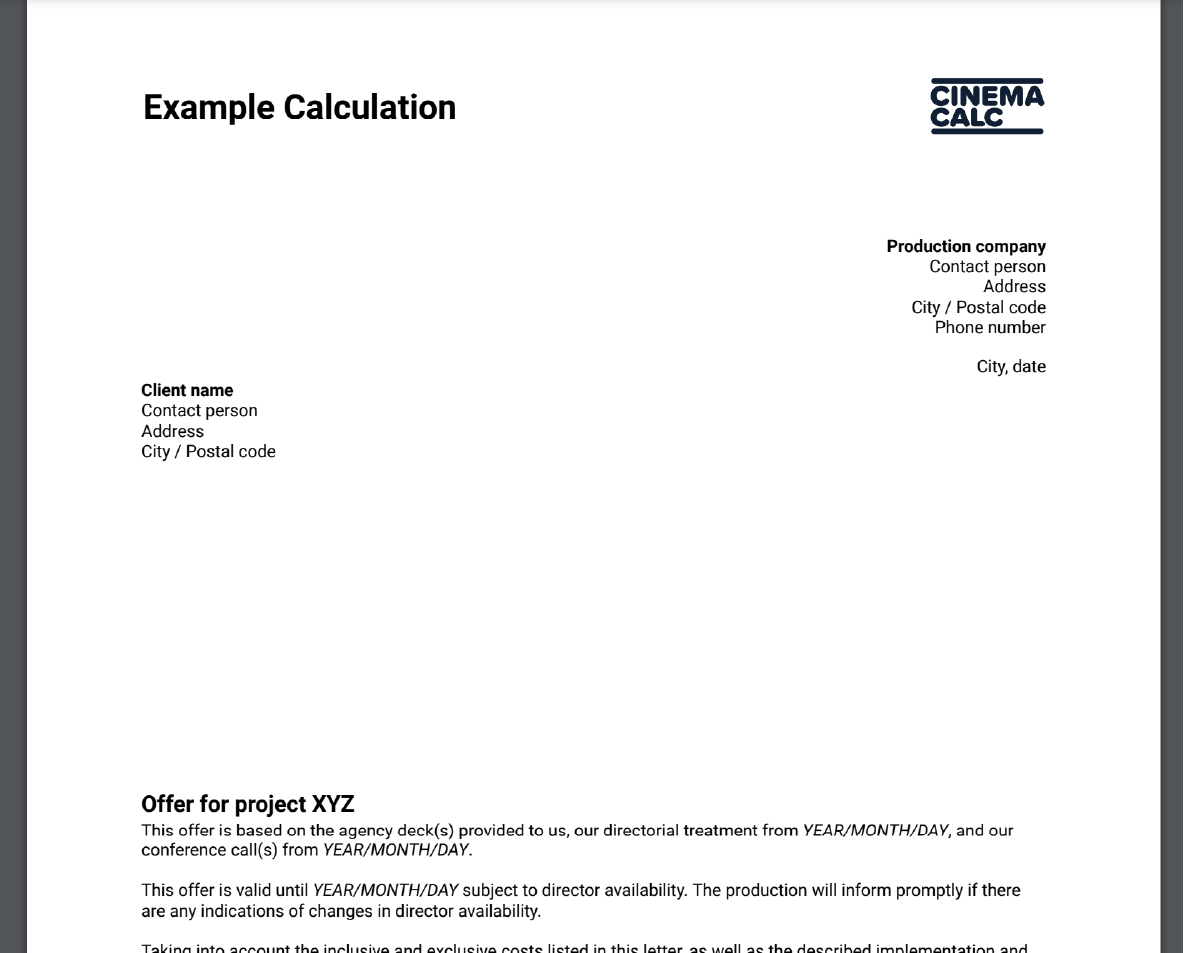
Duplicate
The logo is saved per calculation. If you duplicate a calculation with an already uploaded logo, the logo will be automatically duplicated.
Tip: create your own calculation template with your logo